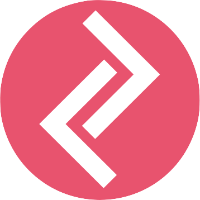The position of the AliReview Widget can be easily changed from the Customize Theme Section of the Shopify Store.
Step 1: Go to Online Store - Themes - Customize
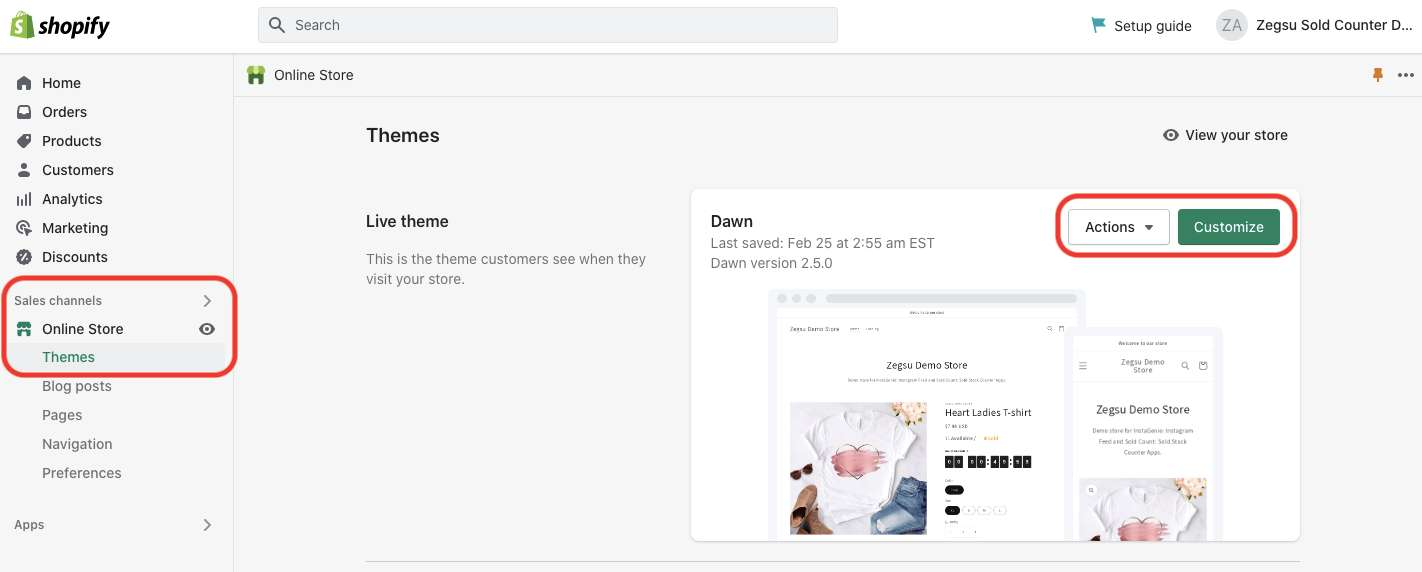
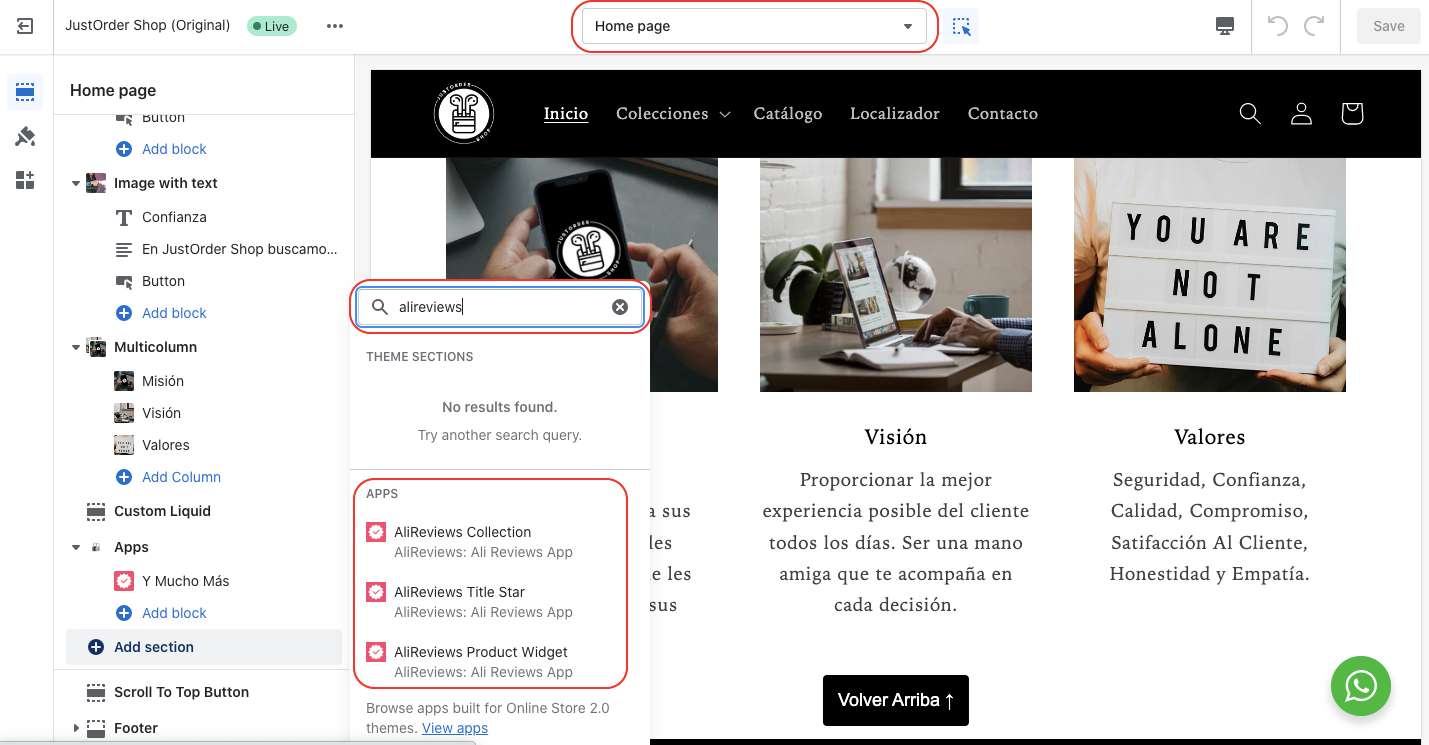
Step 2: On the left side of the screen, you will see the 'Add Section' option. Click on this and search for 'Alireviews'.
You should see these options:
AliReviews Collection is meant for the Collection Page or to add reviews for Collections - Read KB
AliReviews Title Stars is used to add Title Stars (For cases when it's not auto-installed) - Read KB
AliReviews Product Widget is used to add the review widget to the Product Page or Home Page
In this KB we are talking about the AliReviews Product Widget.
Click on it to add the AliReviews Product Widget widget to the page.
Note that the dropdown in the top middle of the page is 'Home page'. So, we are adding the widget on the Home page in this example. You can select the 'Product Page' if you want to add the widget to the product page.
Step 3: Once added, the AliReviews Product Widget should appear as shown in the image below.
The widget should automatically pick up the product on the page and show its reviews, however, if it doesn't, there is an option to select the product. Just click on the AliReviews Product Widget to select the product.
Now, select the required product and click on select SAVE.
This is how the widget would look like:
If you want to change the position of the widget, just hold the icon highlighted below using your mouse and drag it to the desired position.
Things to do if the above steps fail
Sometimes, the customer will be using a custom theme or a page builder and the 'section' option won't be visible. Or even if the widget is added, the reviews won't show. In such situations:
1. Inform the customer that since they are using a custom theme or a page builder, you need to engage the development team for assistance. The development team might need collaborator access to the store and they will get back to the customer over email. Gracefully end the live chat.
2. Send an email to contact@zegsu.com with the issue description and the chat transcript.
The subject line should be: AliReviews - Custom Installation - <shop name>