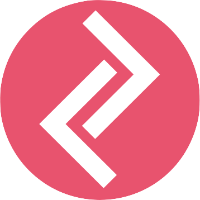Step 1: Go to Online Store - Themes - Customize
Step 2: From the dropdown in the top middle of the page, select Collections and then click on 'Default Collection'.
Step 3: Click on Add Section and add the AliReviews Collection block.
Step 4: Once you add the AliReviews Collections block, the review stars should automatically appear under the products as shown in the image below.
If this doesn't work then you can click on the AliReviews Collection and you can specify the collection.
Things to do if the above steps fail
Sometimes, the 'section' option won't be visible or even after adding the AliReviews Collection, the review stars won't be visible.
1. Inform the customer that you need to engage the development team for assistance. The development team might need collaborator access to the store and they will get back to the customer over email. Gracefully end the live chat.
2. Send an email to contact@zegsu.com with the issue description and the chat transcript.
The subject line should be: AliReviews - Collection Stars Not Visible - <shop name>