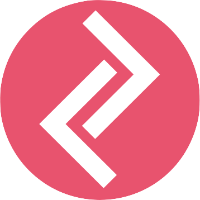2. First, you need to create an SMS template that will be triggered at the end of the marketing flow. You can create multiple templates and use them for different marketing campaigns.
To create the SMS template, scroll down to the Marketing Templates section and click on the '+' sign to create it. The Create Template box will open up as shown below.
You can customize this template as per your requirement, add automated discount codes, and use variables for Store name, Customer name, etc. Save Changes to your template once done. It should start showing up under the Marketing Templates.
3. Now, head over to the Create Marketing Flow section. Click on Node to add the first step in your flow.
You'll be asked to choose the customer segment that you want to send the SMS campaign to, as shown below. Let's say I want to send SMS to all my existing customers - I'll select Get All Customers.
If I want to target all customers who have abandoned their cart, I'll select Get Non Converted Customers.
Once selected, the node will be added to your flow as shown below.
Now click on Node again for the next step in the flow. You will get options to further segment the customer based on the below parameters. Once selected, this segment will also be added to the marketing flow.
For the purpose of this knowledgebase article, let's say I want to target only the cart abandoners, without any further segmentation. I will just add Send SMS to the flow.
Once done, you'll be asked to select the SMS template. We'll select the one that we created in the first step. Once done, click on Test Run to check how many customers will the SMS be sent to.
As you can see, my campaign will be sent to 3 customers. Click on Run to start sending out your SMS campaigns. To track the SMS delivery, go to Analytics - SMS Log section.