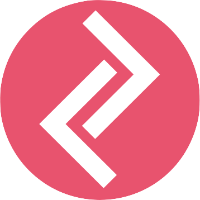1. Getting Written Customer Consent to Subscribe to SMS Marketing
Here is how you can obtain a customer’s written consent to receive text marketing notifications:
Step 1/4 - Enable accept marketing option
Set up Shopify Checkout SMS Marketing Compliance. Head over to your Shopify Settings > Checkout.
Scroll down to Email Marketing and check Show a sign-up option at checkout.
Confirm the changes, and click Save.
Step 2/4 - Add consent text
Scroll down to Checkout language and click Manage checkout language.
Step 3/4 - Using the CTRL+F shortcut find Checkout marketing on the page. Under Accept marketing checkbox label, paste the following text in the box:
"Sign up for exclusive offers and news via text messages & email."
Step 4/4 - Next, find the Phone label setting on the page using CTRL+F. In its field box, paste the following text:
“Phone number for updates and exclusive offers.”
Confirm the changes, and click Save. Good job! You are now getting your customer's consent to send text marketing.
Let’s move on to the next part.
2. Adding a Checkout Disclaimer
While on the same page, search for Checkout shop policies. Under Privacy Policy paste the following text:
"I consent to receive recurring automated marketing by text message through an automatic telephone dialing system. Consent is not a condition to purchase. STOP to cancel. Message and Data rates may apply."
Confirm the changes, and click Save. Good job! You’ve added a checkout disclaimer. Let’s move on to the next part.
3. Updating Privacy Policy
From the Shopify Menu, click on Settings and go to Legal.
Scroll down to the Privacy Policy section. If you don’t have one yet, click on Create from template. If you do have one in place, skip to the next step.
Add the following text inside your privacy policy and hit Save.
Text Marketing Terms and Conditions:
We are using a text messaging platform, which is subject to the following terms and conditions. By opting-in for our text marketing and notifications in, you agree to these terms and conditions. By entering your phone number in the checkout and initialising a purchase, subscribing via our subscription form, or a keyword, you agree that we may send you text notifications (for your order, including abandoned cart reminders) and text marketing offers. You acknowledge that consent is not a condition for any purchase. If you wish to unsubscribe from receiving text marketing messages and notifications reply with STOP to any mobile message sent from us or use the unsubscribe link we provided you within any of our messages. You understand and agree that alternative methods of opting out, such as using alternative words or requests will not be accounted for as a reasonable means of opting out. Message and data rates may apply.
4. Set Quiet Hours
1. Go to Apps -> SMS Go Abandoned Cart Recovery. Scroll down to the Sleep Time DND Window and set the quiet hours for your region. The recommended settings are From 21:00 (9 PM) to 8:00 (8 AM). Confirm the changes by clicking on the Save DND button.
Congrats! You’ve completed all best practices for TCPA & CTIA compliance.