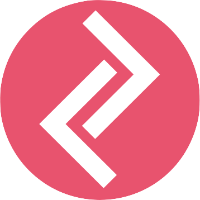2. If you are creating a new Funnel, edit the Funnel name and placement. You also need to specify the Trigger Rules. If you are editing an existing funnel, you can skip this step.
3. On this page, you have to select the product you want to upsell. This is the first of three upsell offers that you can add. Complete customizing your offer (you can see the funnel preview on the right side) and click on Next Step to add the second upsell offer.
4. Repeat the same process and add your second upsell offer. On the preview tab, you will see the 'Prev Offer' and 'Next Offer' text appear. Customers will be able to cycle through your upsell offers using these tabs. If you want to add a third upsell offer, click Next Step to do that. Or, you can Skip this step if you only want to configure two upsells.
5. Finally click on Save Funnel to save your upsell funnel.